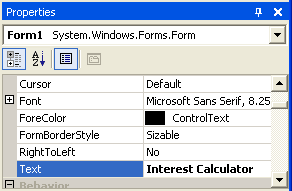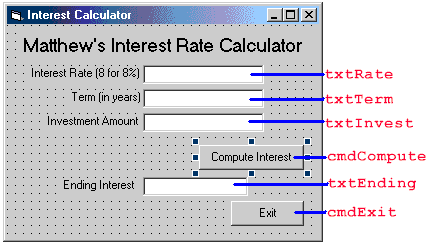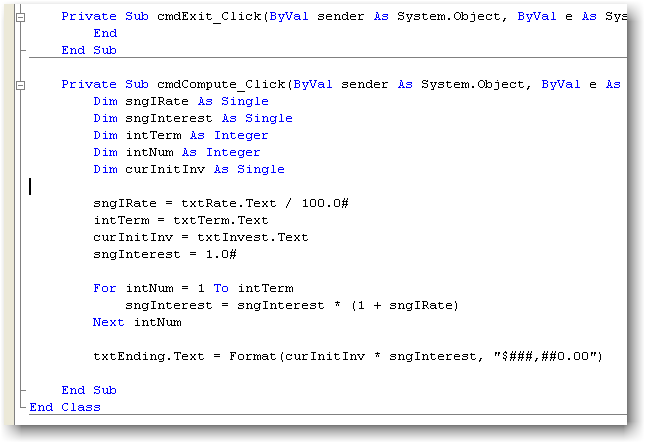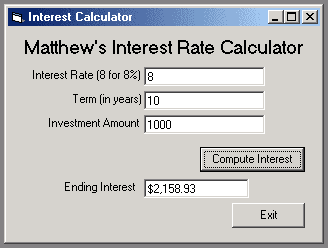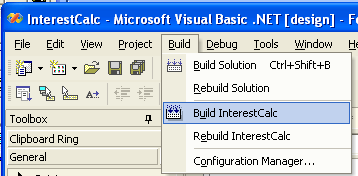Change the Title of the Form
To get back to the form design view, click on the tab at the top that says Form1.vb [Design] Change the caption of the form by clicking anywhere on the form, then editing the Text in the Properties window:Change it to say Interest Calculator (or use your name, like Matthew's Interest Calculator).